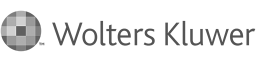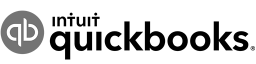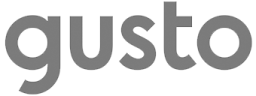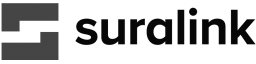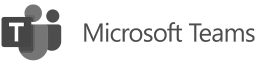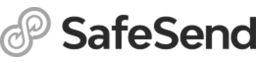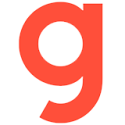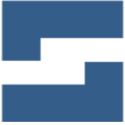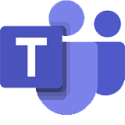Never just a number.
Let us take the stress out of running your business
Life's better when people understand your needs
Nonprofits
You’re passionate about your nonprofit...we are passionate about your success.
Healthcare
Stay financially healthy with expert, strategic guidance.
Homeowners Associations
We help you build a solid foundation for success.
Family Businesses
Supporting family businesses with dedicated tax and accounting services.
INSIGHTS
Preventing and dealing with cyberattacks
Hacking, ransomware, and other cybercrimes can seem like threats to only large medical practices and hospitals until you eyeball a U.S. Department of Health and Human Services report on breaches of protected health information.
Learn more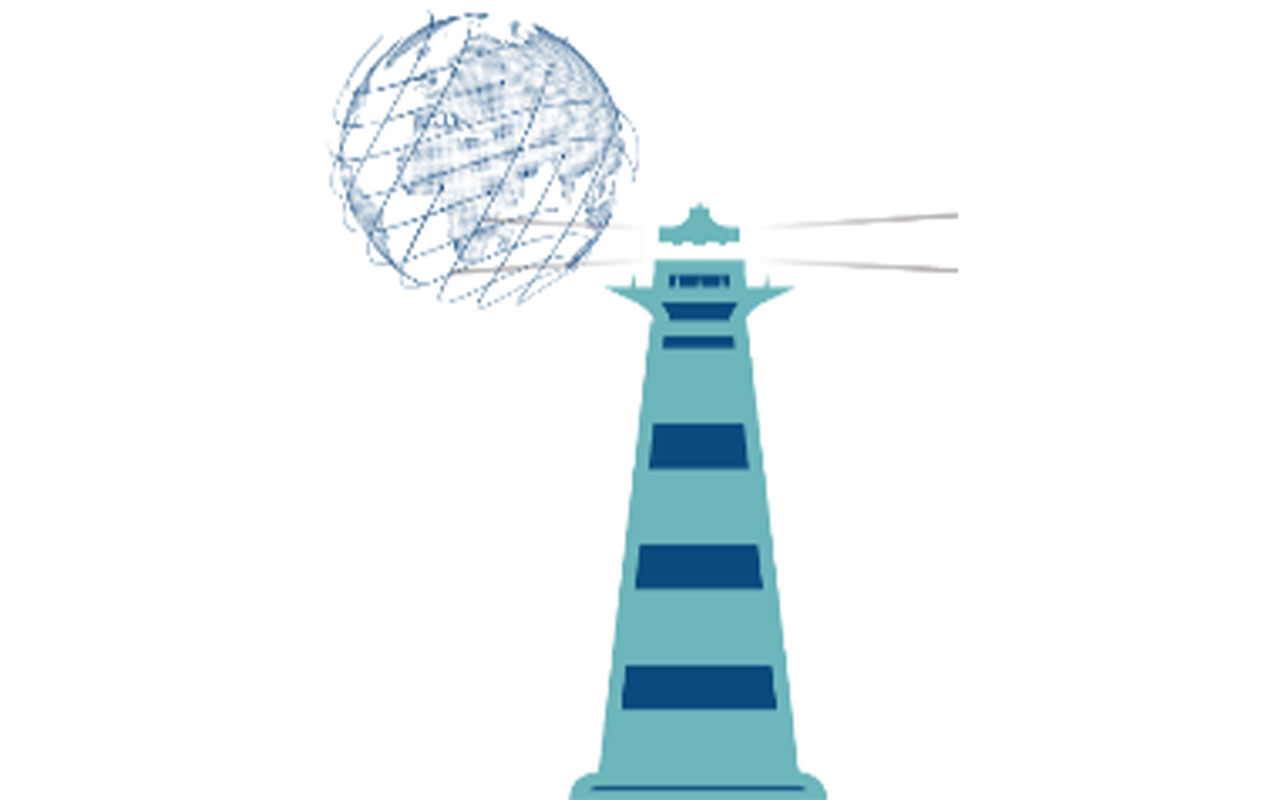

ebook
Why your small business should invest in technology
See how the right technology can have a big impact on your small business.
Download the eBook about Why your small business should invest in technologyAdvantage
Your personal
finance edge

From the firm: Financial wellness for the modern business
Focus on the wellness of your business, body and mind.
Read more about From the firm: Financial wellness for the modern business> ➞Debt management for business owners
Learn what you need to know to manage your business debt effectively.
Read more about Debt management for business owners> ➞The why for AI
We take a look at why you should know about AI for your business.
Read more about The why for AI> ➞QuickReads
Let's talk business
WHO WE WORK WITH